This contains general settings and company information
To go to the general data you must first go into the sales area. You do that by clicking on the pencil icon.
.png?width=688&name=Screenshot%20(50).png)
You are now at the general data in the sales area.
.png?width=688&name=Screenshot%20(51).png)
Now we are going to cover each heading and see what it means.
Sales Area
Venue: This is where the collection name appears at the time you have multiple sales areas.
Product Application: This is where the software is selected for a sales area. Capabilities: QR, Kiosk, Pickup Delivery, Catalog, Tablet.
POS System: This contains the name of your cash register provider. If you are not using a cash register then it says "No cash register".
Applied prices in Jamezz: Always on default.
Language of Jamezz Application: Here you specify the language of the application.
POS/printer language: Here you specify the language of the checkout register.
Currency: In this you give the nationally used currency.
Timezone: Here you specify the time zone where your business is located.
Flag NL/BE: Here you can choose from what country the specific customer is.
Country code for sms notifications: In this, you specify the digits that should be used for a national phone number.
Main sales area: In this you can select your main location at the time you have multiple sales areas.
Leading menu: You can select a sales area here and the menu of that sales area will appear in the current sales area.
Use design of other salesarea: You can select another sales area here and use its design.
Salesarea order spliting: This settings is mainly made for like Foodhall concepts, Here you can select what sales area is your main sales area that will be used for the sales.
Admin tools
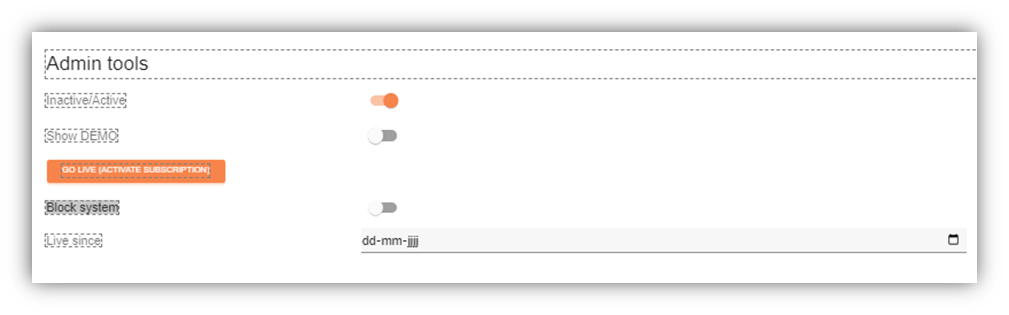
Inactive/Active: This is automatically on and indicates whether you are online yes or not.
Demo: Provides a demo overlay on your application.
Block system: Here you can block the application.
Live since: Date from when you went live.
Company details
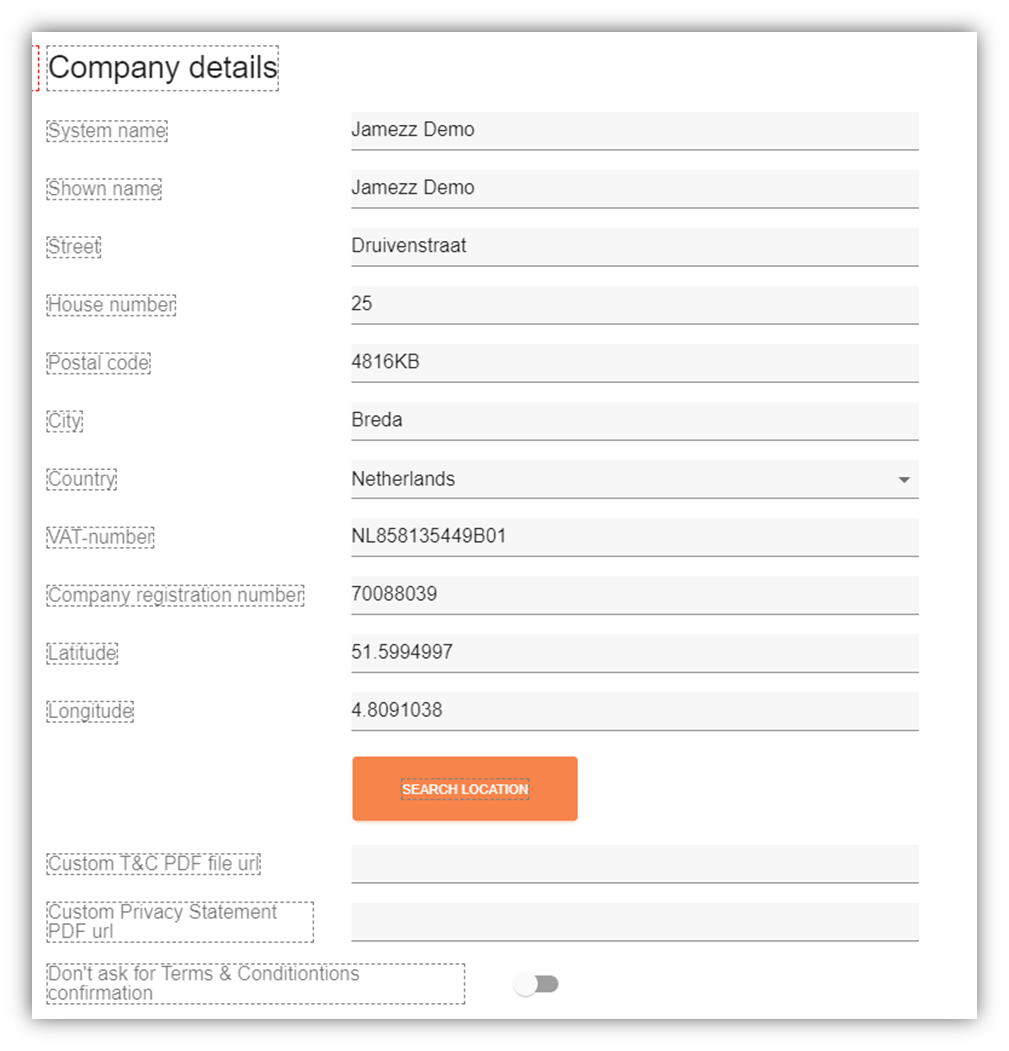
System name: The name of your company.
Shown name: The name of your company be displayed to your customers.
Street: The street name of your business.
House number: The house number of your business.
Postal code: The zip code of your business.
City: The place name of your business.
Country: The country in which the company is located.
VAT-number: Here you enter the VAT number you received from the tax authorities.
Company registration number: Here the chamber of commerce number of your establishment is requested.
Latitude: The coordinates of your settlement are generated automatically.
Longitude: The coordinates of your settlement are generated automatically.
Custom T&C PDF file url: Where you can enter your URL to your preferred terms and conditions you want to show your customers
Custom Privacy Statement PDF url: Where you can enter your URL to your preferred Privacy statement which will be visible to your customers
Disable terms conditions: At the time the customer wants to start paying for the order, conditions must be checked. You can turn off the conditions here however it is mandatory to have them on.
Contact details
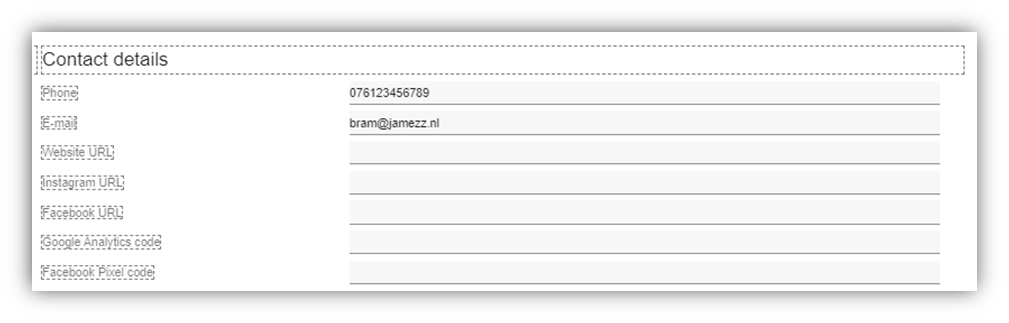
Phone: Here you provide the phone number of the establishment.
E-mail: Please provide the mail address where you can be reached.
Website URL: Here you can specify the URL link of your website.
Instagram URL: The URL link that leads to your Instagram page.
Facebook URL: The URL link that leads to your Facebook page.
Google Analytics code: Here you can place a pixel generated from google analytics.
Facebook Pixel: Here you can paste your pixel from Facebook.