Table overview and general settings.
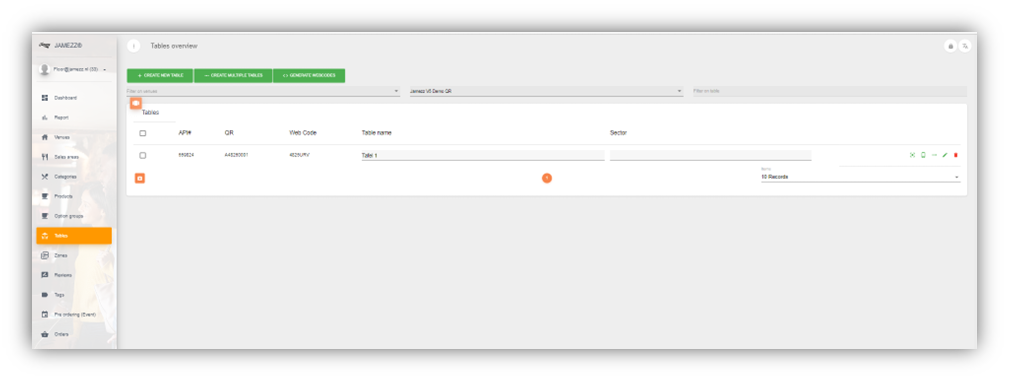
Here you can create tables. You can create one or more tables. Please note that if you have a POS system connection, you can only create tables that are also in the cash desk. For example, series 10 to 20. And most of the time you should not create them at all in Jamezz because you can load them in via Synchronization.
General
Create new table - Here you can create one table.
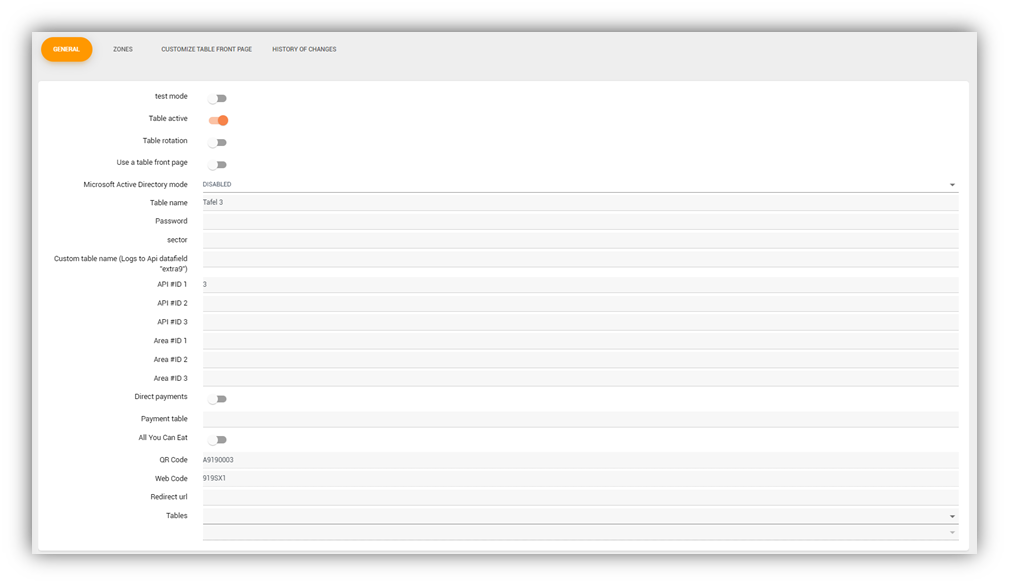
The first thing you will see is “Test mode” this does nothing at all at this moment. Below that you will see “Table Active”. This will of course lets you enable or disable the table.
Table rotation: Whether this table may be used in the table rotation function.
Use a table front page: Enable a mastercode. Mastercodes are in general used to add an additional flow(s) to the application in which the specific table is listed. Mostle used are the Postcode check for delivery shops and pre-select landingspages.
Table name: Here you can give the table a name.
Password: Here you can enter a password to use with a master code to login with a password on a specific table.
API #ID 1: The table ID From the pos.
Direct payments: Here you can turn on or off direct payments.
Create multiple tables - here you can create multiple tables.
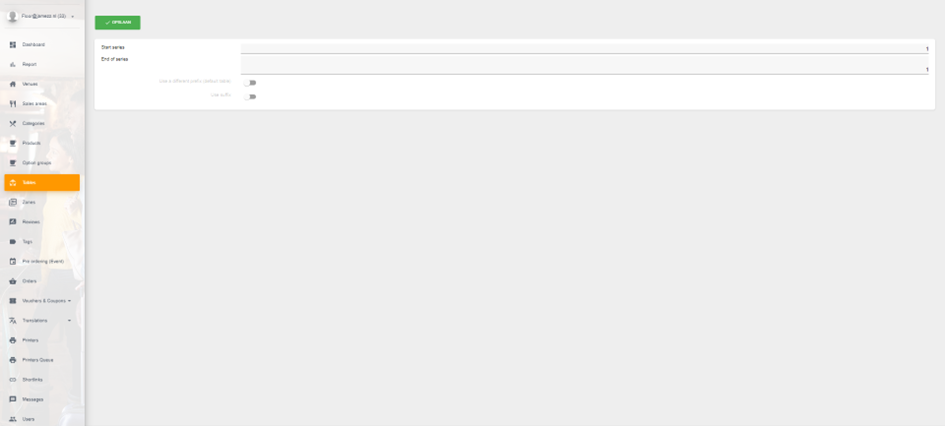
Start series – for example 30
End series – For example 60
This will create 30 tables
Generate webcodes
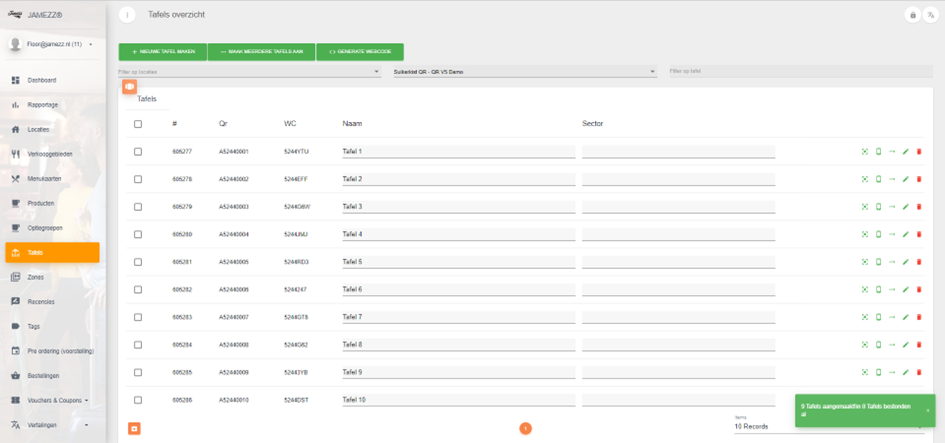
If you press the box you select every table.

Now you get more options. If you want to download your table QR codes, press QRCODES
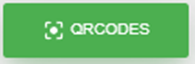
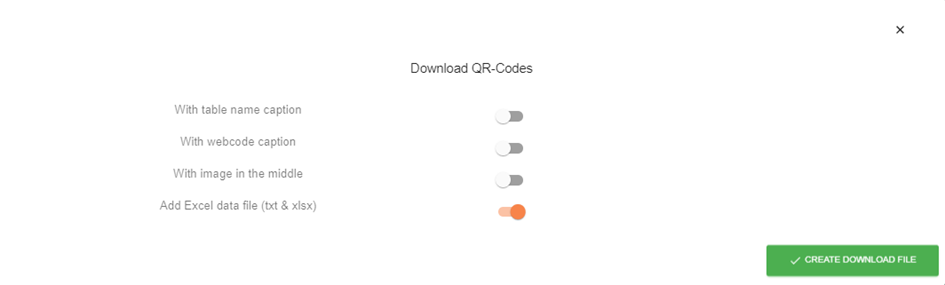
File Type: You can now select in what sort of filetype you want to download the QR codes.
With table name caption: Table name under the QR code.
With webcode caption: Webcode under the QR code.
With image in the middle: Here you can upload your logo. This will be in the middle of the QR code.
Add excel data file: You will get an excel with table names and their webcodes.
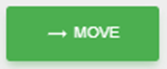
With move you can move tables to another sales area.