For Jamezz Check Out Kiosk solutions you can integrate BlinkStick Devices for onside notification regarding events that occur on the Kiosk
1) Register a new device on blinkstick.com.
*If you do not have your own account we can host it for you, request your Access Code and Public Token via our support team.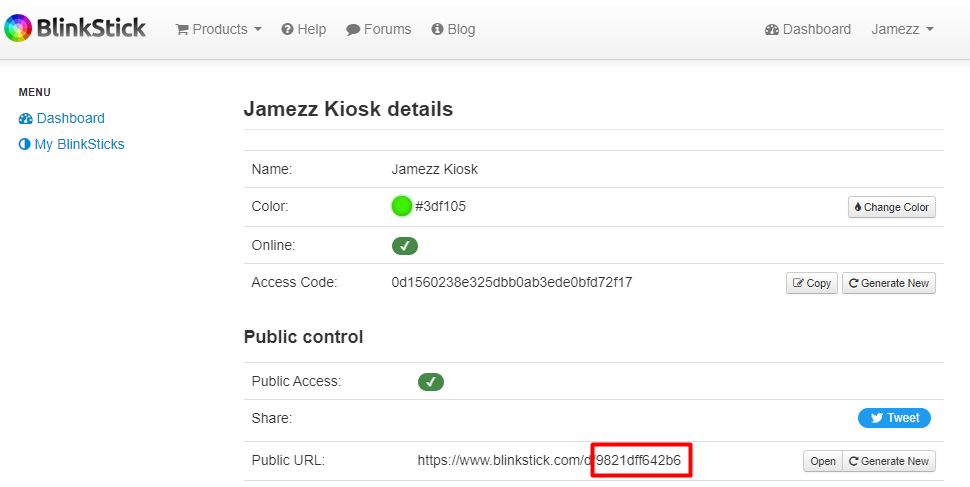
2) Fill in the Public Token in the Jamezz BackOffice in the Kiosk-tab.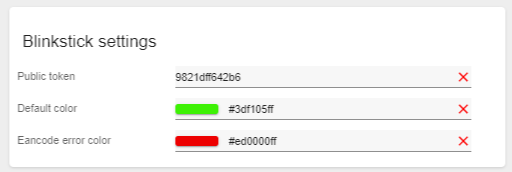
Define the desired default color and colors per event type.
3) Locally on the Kiosk computer install the BlinkStick client (Android devices are not supported)
Download
BlinkStick Client application can be downloaded by following this link:
Windows: BlinkStickClient-Setup-2.0-rc10-x86.exe
OS X: BlinkStickClient-2.0-rc9.pkg 459
4) Open the BlinkStick Client and navigate to Notifications, create a new notification, provide the name, select the specific device and the LEDs. Fill in the matching Access Code of the device on BlinkStick.com and click on OK. Make sure the notification is enabled.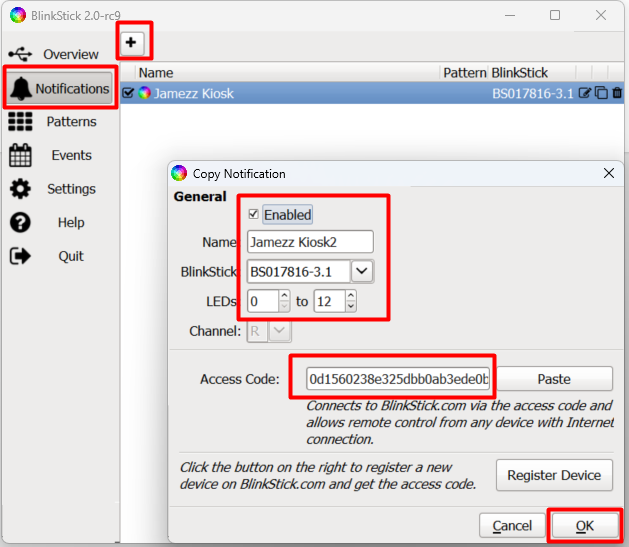
*The client must run locally in order to control the device from the Jamezz Platform.