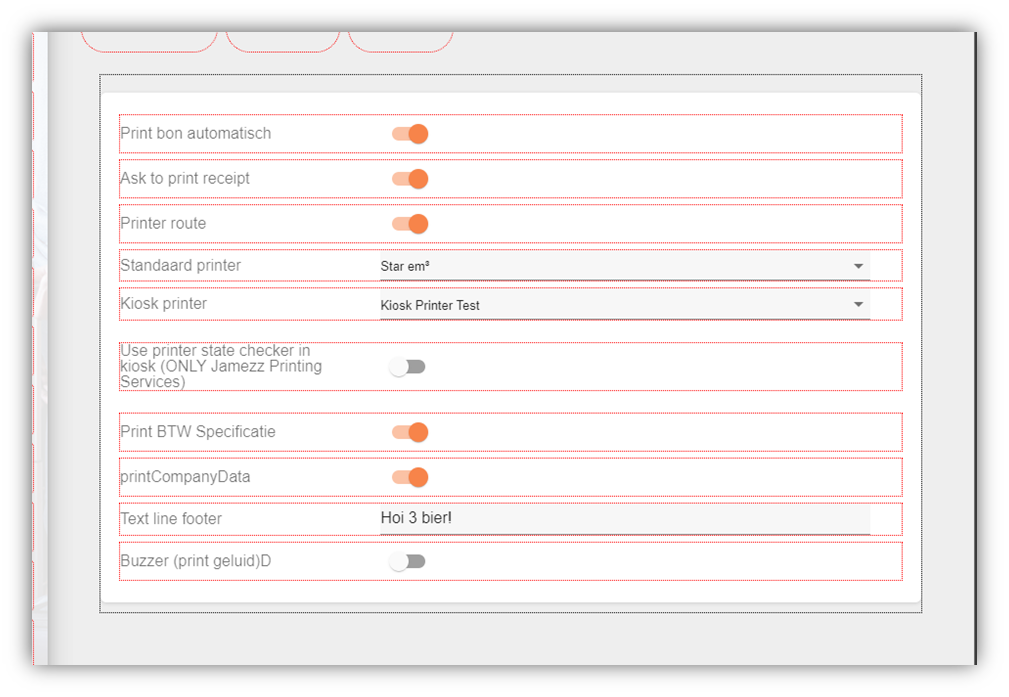The printer tab enables you to send orders of the sales area to set printers.
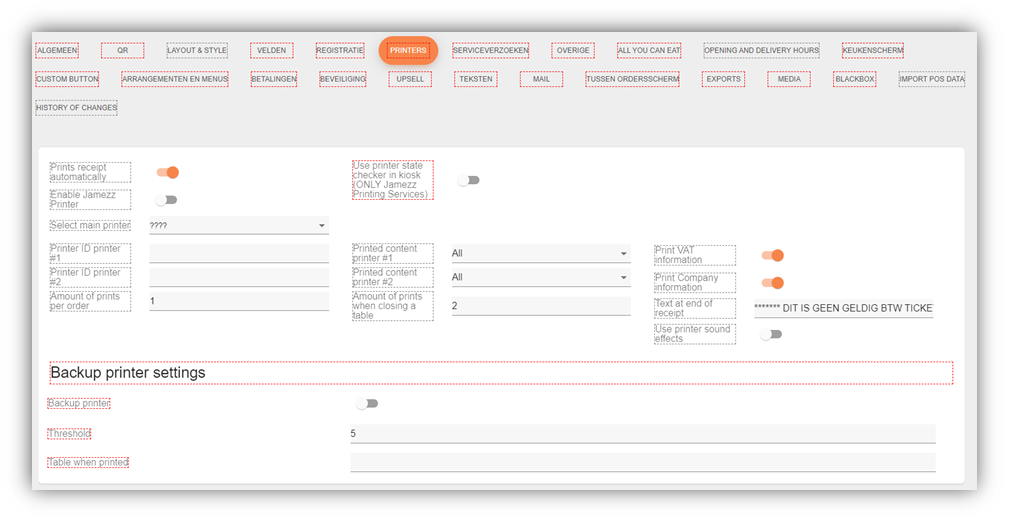
The printer tab enables you to send orders of the sales area to set printers. Here you turn on “Use printer state checker in kiosk” if the sales area application is Kiosk based, and no order is allowed to be placed in the app if no printer is available/online to perform the receipt print job. In some countries this is required by law.
To use the print-function, the “Enable Jamezz Printer” must turned on and a Main Printer must be selected and saved. The main printer will print according to its settings that are applied here:
Prints receipt automatically: If no table (status) registration is available, this can be turned on to retrieve a receipt by print directly when an order is placed.
Amount of prints per order: The x amount that will be printed for the order placed.
Amount of prints when closing a table: A sales area integrated with one of the supported POS systems, can use this to print the receipt when a table closed status is retrieved by the Jamezz platform and the order table status is set correspond as closed (paid).
Print VAT information: Includes next to all inc. prices, the excl. and vat price amounts and in totals included VAT percentages.
Print Company information: As set on the general tab.
Company Logo as image: Is available for Epson-protocol printers only, cloud printers are not supported for this. It is enabled if image is uploaded at branding/design.
Text line footer: Disclose any text in the footer of the order receipt/ticket print. Keep in mind the set amount of characters on one rule for this printer.
Use printer sound effect: If supported by your printer, a buzzer-command is send with the print job.
Default/Main printer: This printer will always retrieve a print-job. In the use-case of providing clients with the choice for a receipt, the printer can be separately selected by Kiosk Printer. This function is only working when enabling Ask to print receipt.