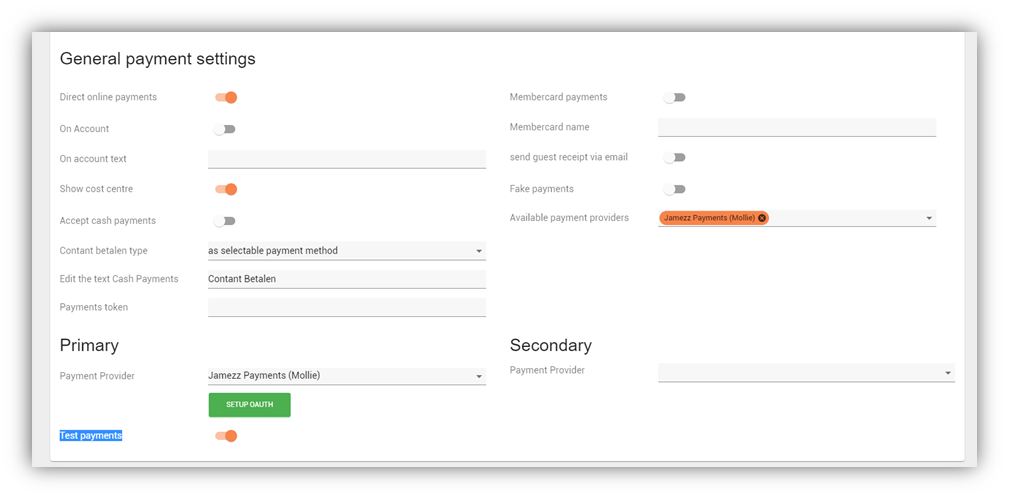
Here you can setup the full payment function of Jamezz, Terminal payments, Online payments, Cash payments.
1. General payment settings
The first switch you can enable/disable is the main switch you will need to activate to use payments.
So whenever you are using Online payments or Terminal payments you will have to enable “Direct online payments”. After that you will get “On Account”. This only works with unTill, this functions allows customers to order on account in the POS system, so they will create a bill on their account within the POS system.
This only works after setting this up in “Relationships” in the left menu.
If you want to make it extra clear for your customers you can even edit the name that will be shown to the customer whenever they want to select this option, you can change this by “On account text”.
This next function will allow the customers to already fill in their cost center for the financial department “Show cost centre”.
If you want your guests to be able to pay with cash payments the only thing you will need to do is enable the following switch “Accept cash payments”. This will NOT close the table within your POS system without enabling the “Close table” setting within the POS Link tab for example, unTill, Triveclite. Also for this function you can change the text that will be visible for your customers. You can do this by editing “Edit the text cash payments”.
You can also change how the cash payments button will appear on the front end of Jamezz by editing the “Cash payments type”.
The “Payments token” has nothing really to do with the above settings we just explained, this has to be filled in whenever you are using a printer that is being directed by our Printing software “Jamezz printer services”.
This is a field that is also available in the application for the printers. This has to be exactly the same as what you’ve filled in within the application, otherwise the printer will not work how it is supposed to and the payments might cause some issues as well.
"Test payments" can be enabled to test if the payments settings are correct and if the payment is going through correctly.
This setting will automatically be disabled after one test payment.
2. Primary
Underneath this tab you are available to setup your primary payment methods.
The first thing you will need to do is select the payment provider you are going to use, this can be done by the setting “Payment Provider”.
If there is nothing available here you will first need to enable this by editing the “Available payment providers” setting, you can find this on the right side of the page.
Below are a few examples of the information you need to set up payments with the different providers. Of course there are more settings in this tab which has some influence on the Jamezz environment.
3 Secondary
This part will let you setup a second payment provider, think about it like one main payment terminal and a second payment provider for like a Cash payment device (Cikam).