- Home
- FAQ
How do I create tables with POS Linked system
Here we quickly guide you how to create tables when using Lightspeed L, Lightspeed K and unTill.
Step 1:
- Login to the Jamezz Backoffice.
Step 2:
Navigate to the "Sales areas" tab.
Step 3:
Navigate to the sales area settings
Step 4:
Navigate to "Import POS data"

Step 5:
Click on "Import Tables"
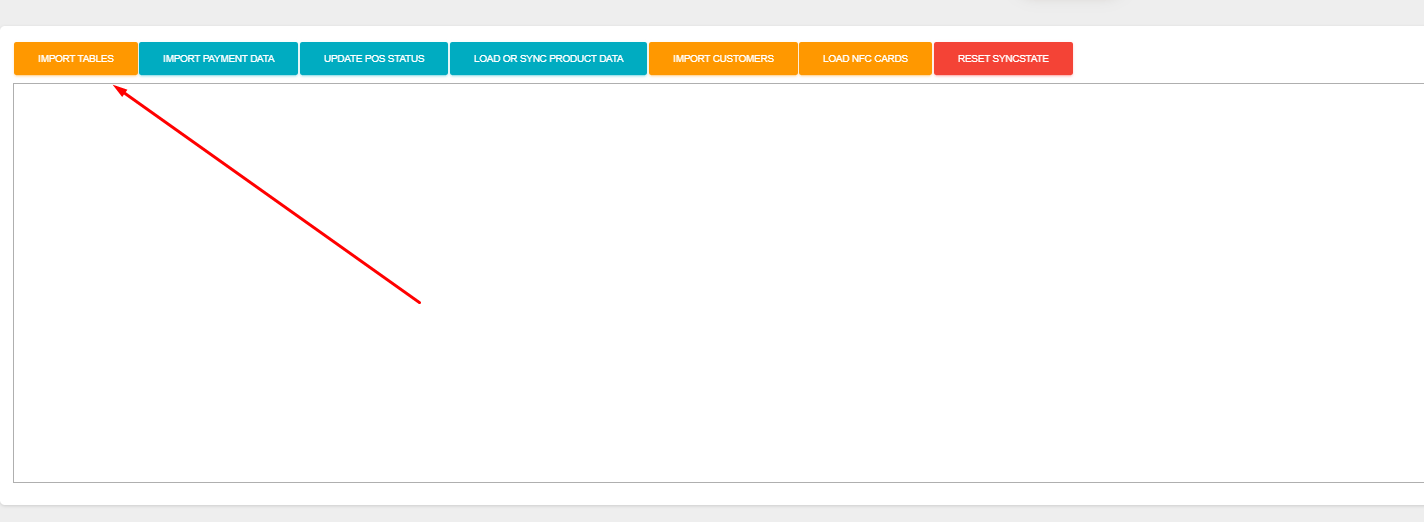
Step 6:
Save and navigate to "Tables"
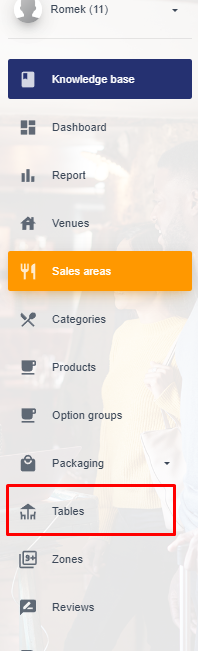
Step 7:
Generate Webcodes

Step 8:
Select the "Select all" button
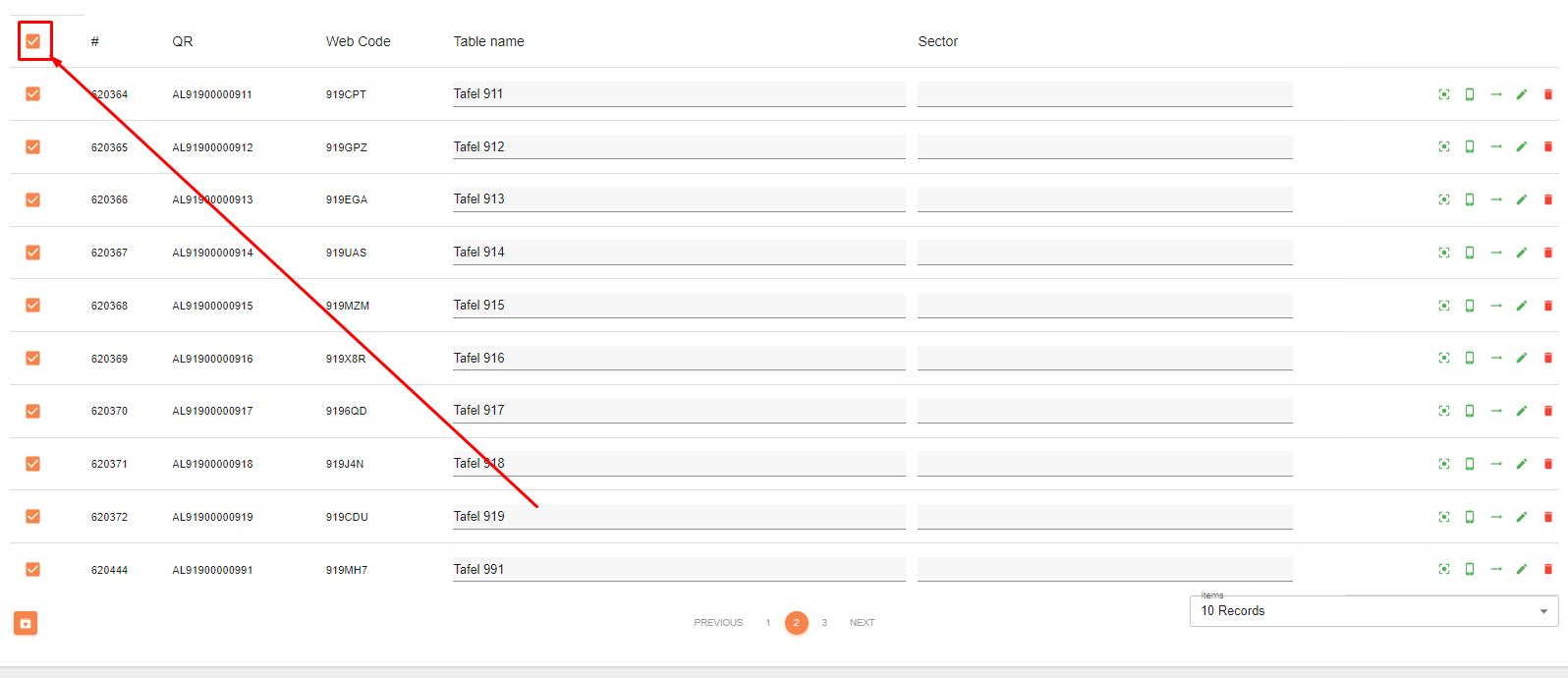
Step 9:
Select the QR code button
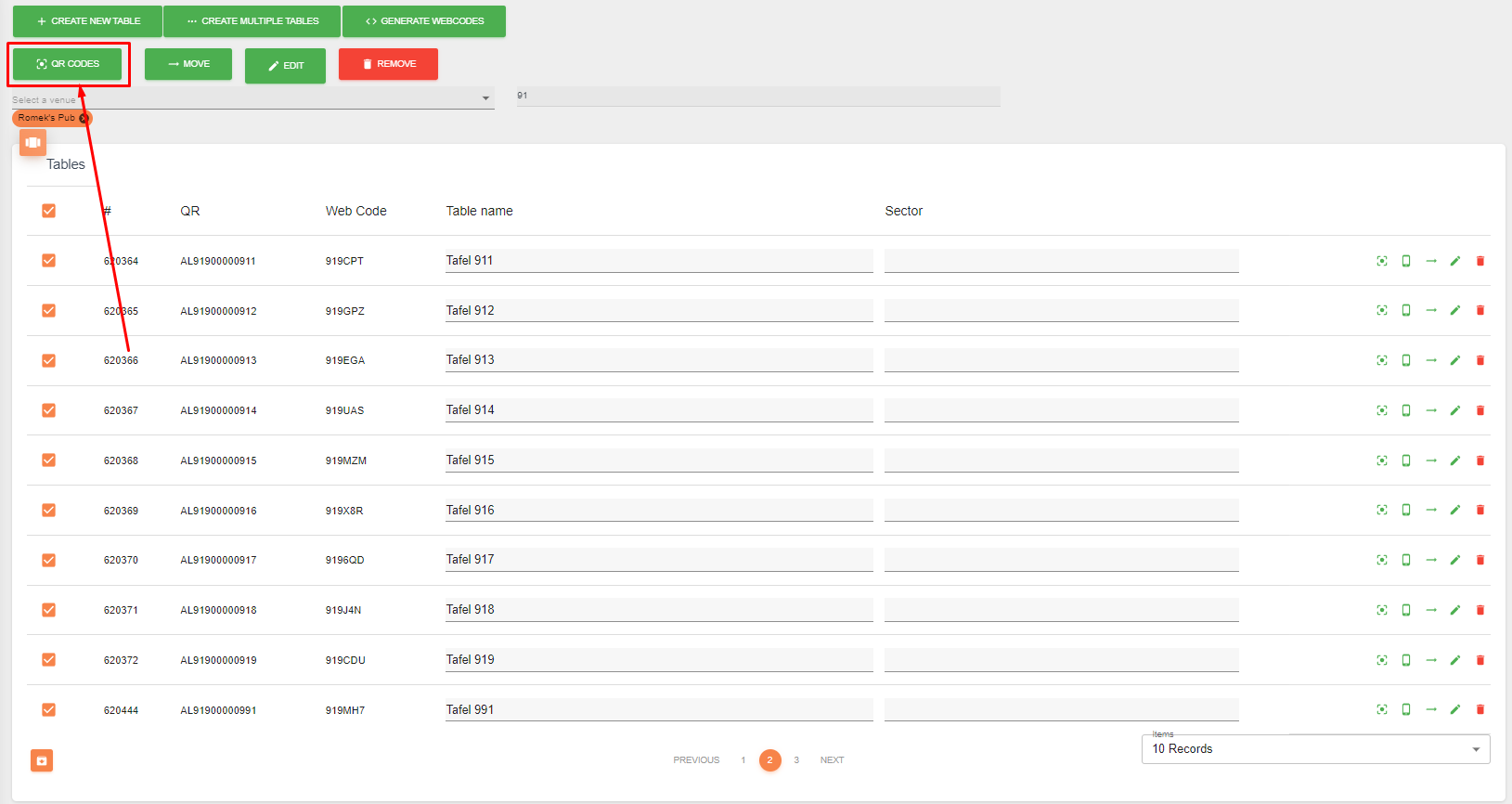
Step 10:
Select "Create download file"
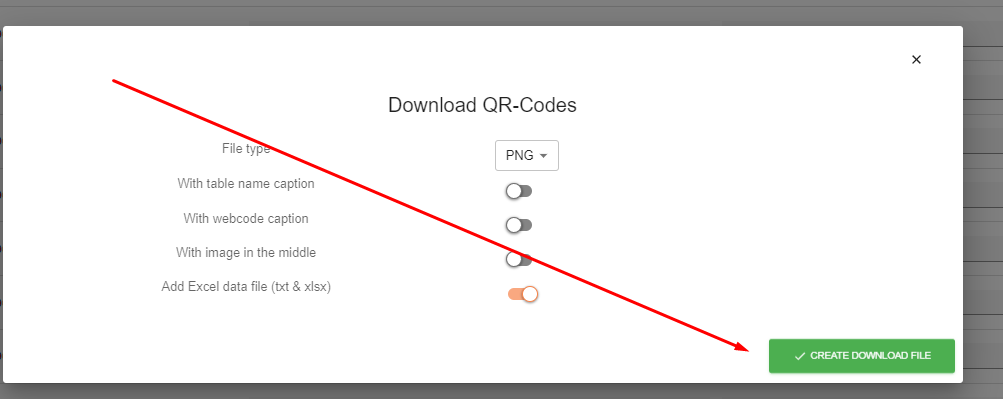
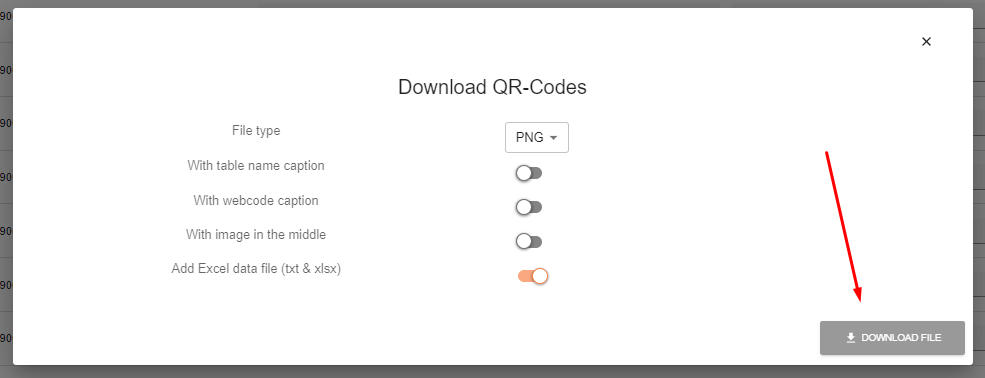
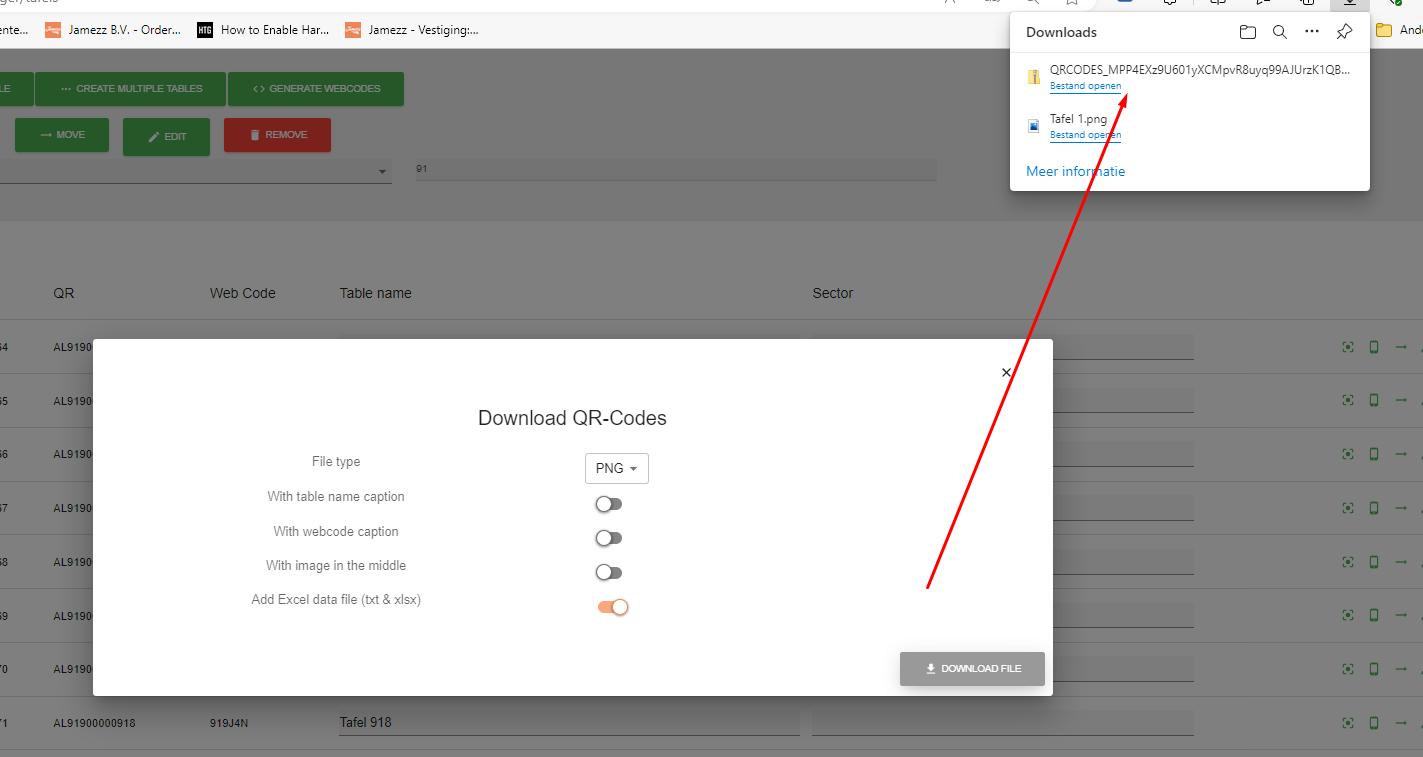
Finish:
After following the steps above you should be able to create a single table or multiple tables.

