General
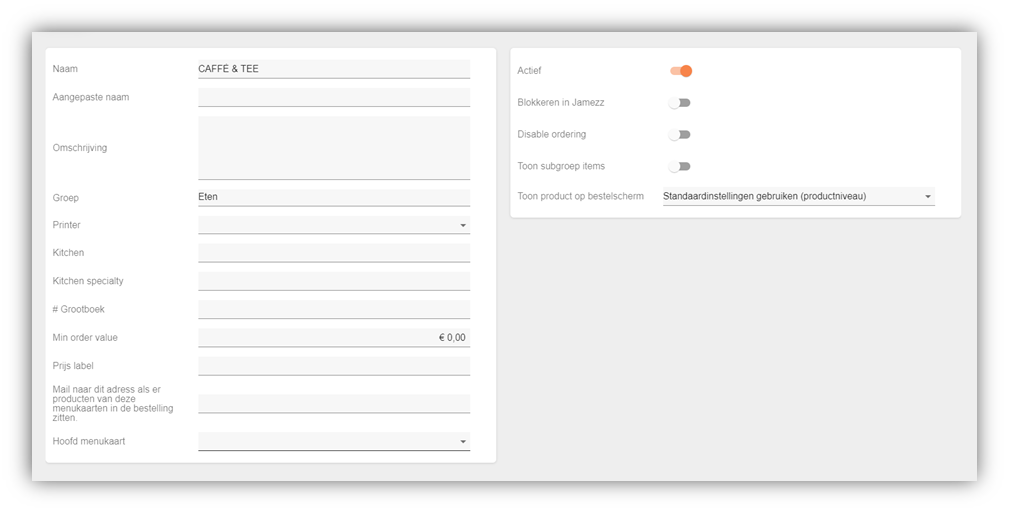
Name: Displays the name of what the menu is called.
Custom Name: Here you can enter a name and then this name will be displayed in the application.
Description: Here you can add a description for your menu and then this will be displayed in the application.
Group: Here you can again indicate under which group the menu should fall. Your options are food and drink.
Printer: Here you can specify from which printer the receipt should come for the menu.
Grootboek: Used to add a general ledger account in the export for processing in the accounting.
Min order value: Here you can enter the minimum amount of an order if you want to place the order. This is all at menu level.
Please email this address if any products from these menu cards are in the order: Here you can enter an e-mail address where you will automatically receive an e-mail if you have errors in the menu.
Main menu: You can add a menu to another menu to create a sub category.
Example:
Main menu: Beers
Sub categories: Specialty beer, white beer, 0.0 beer
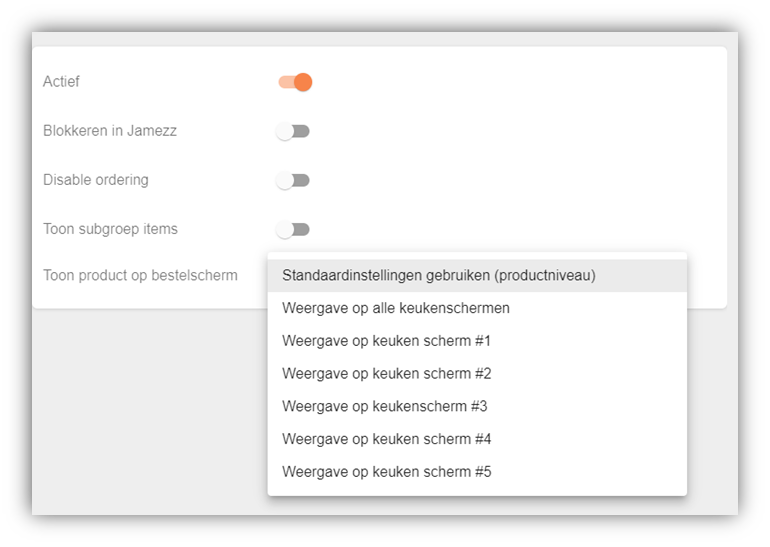
Active: Here it is displayed whether the menu is active in the cash register or not.
Blocked in Jamezz: You can block menus here so they are not displayed in the application.
Only display category, disable ordering You can set here that your customers can no longer order from the menu. The menu will still be visible in the application but you won't be able to order.
Show subgroup items:
Show product on order screen: Here you can select a kitchen screen. At the moment a product is sold in the menu it will only appear in the selected kitchen screen.